Download Helper is a long standing extension for the Firefox web browser that you can use to download media files from Internet websites. The extension supports a wide variety of services including all major video hosting sites but also many lesser known ones.
Download Helper displays an indicator whenever it finds media on a page so that you can download it to your local system. That's great if you want to download a video for offline viewing, watching it on the big television that you have, transfer it to your smartphone, or just archive it so that you have access to it should it ever be pulled by the site, rights holders or the original author.
There are a couple of things that you can do to speed up the Firefox extension to increase its efficiency. I'd like to share with you a couple of tips on how to get the most out of Download Helper:
More than two video downloads at a time
This is without doubt the biggest speed bump that you can get if you happen to download more than two videos at a time regularly. Download Helper limits downloads to two videos at a time which means that you will have to wait quite long if you add four, ten, or even twenty videos to the download queue as the next video download starts only when one of the two current downloads complete.
To change that do the following:
- Right-click the Download Help er icon in the Firefox web browser and select preferences from the context menu that opens up.
- Here you find many settings, including appearance and behavior related settings. If you see more than one instance of the icon in Firefox, you can remove excess instances here for example.
- Switch to the Services tab and there to Download.
- The download mode menu handles the video download limitations. You can change the max downloads value from 2 to another value that you are more comfortable with, or switch to normal which means that the program will use the same limitations as any other file download in the Firefox browser.
So, after making the change you are able to download more videos at the same time so that the downloads of all videos complete faster in theory. This only works if you have enough bandwidth to do so obviously.
One-click downloads
A second feature that I'd like to share with you is the option to bypass the save to window completely. Normally, when you select a video to download, you are presented with the option to select the local directory you want the video to be saved in. If you always save them in one directory, there is not really a need to display that window. So, bypassing it is an option in this case to speed things up further.
- Open the preferences of the Download Helper extension again.
- Select Services > Quick Keys this time.
- Here you find hotkeys that you can modify if you want.
- Find the Quick Download hotkey here. This bypasses the save to screen completely when invoked.
- Click on the "Hold key( s) and click to assign" to assign the left-click to it. You will receive a warning that the key is currently mapped to the regular download but go ahead and accept the change.
- Switch to the Download hotkey now which should be unassigned currently. It may make sense to assign a hotkey to this feature as well if you sometimes want to select a different download directory for videos that you download to your local system. Hold down Alt and Shift before you click on the Hold key(s) button again to assign the Alt-Shift hotkey to it.
Misc tweaks
There are a couple of other changes that you can make in the program. Here is a short list:
- Services > Download: Disable notify quick downloads to hide these notifications.
- Services > Social Share: Disable the enable social share option if you never use it.
- Capture > Network: Change the minimum media size that is detected here (default 100 Kilobyte).
- General > Appearance: Disable the icon animation here.
- General > Behavior: Disable download count cookie.
- General > Behavior: Upon clicking on the icon: Perform a quick download.
Responses so far:
Source Article from http://www.ghacks.net/2013/04/16/configure-firefoxs-download-helper-extension-for-speed/
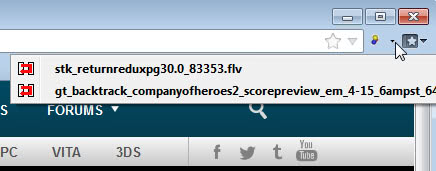


I speed up downloading with Download Helper with another Firefox extension:DownThemAll. :)